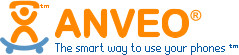An Obitalk Users Guide How to Port Your Google Voice Number to Anveo (for residential users)
Published on
What is happening to Obitalk?
According to the recent OBITALK.com announcement, OBITALK services will be decommissioned and shut down on October 31, 2024. This means Google Voice will no longer work with Obihai devices.
Fortunately, Obihai devices work with Anveo, a popular VOIP service provider. And you can still connect your Obihai device to Anveo after Obitalk services are shut down.
Why Choose Anveo as Your VoIP Provider?
Anveo is a popular VoIP service provider with a proven 12+ year reliability track record and it is compatible with Obihai devices. Anveo's service is perfect for Residential and Business users. Anveo offers special subscription packages designed specifically for Obitalk users.
Step-by-Step Guide to Porting Your Google Voice Number to Anveo with Anveo's Obitalk Special package
This guide is for residential users only. If you are a business user, please read How to Port Google Voice Number To Anveo
In this article, we will cover how to port a Google Voice number from Google Voice to Anveo and pick a simple Anveo plan for your number. Porting a US Google Voice number to Anveo is free, and is an extremely easy process that takes less than 20 minutes.
As a side note, Anveo works well with all major desk phones and IP (SIP) phones and ATA devices like Obihai, Polycom, Yealink, and Grandstream devices, and softphones such as Zoiper, Bria, Phonerlite, and many others. Anveo supports almost all Obihai devices, such as but not limited to Obi100, Obi110, Obi200, Obi202, Obi202, Obi312, Obi1000 series, and Obi2000 series.
Let's get started.
Step 1: Start
To subscribe to the special Obitalk Package for your Obihai device, click here, and then click the "Click To Get Started" button.
This guide will walk you through Anveo's flow made for residential Obitalk users.
Step 2: Choose Country
Choose where you are located. If you are in the USA or Canada, you will be asked for E911 information, which is required for USA and Canada.
Step 3: E911 Information
If you chose USA or Canada as your country, you are required to have E911. But the great thing is that the Obitalk Subscription package includes E911 free of charge!
IMPORTANT: E911 address verification is very sensitive. Please pay special attention to the address formatting. The house number is a separate field from the street name.
Step 4: Create Account
Create a new Anveo account (or log in to your existing one). To create a new account, fill in the relevant fields.
Step 4a: New Account Confirm Email
If you selected to create a new account, you will need to confirm your email address. Check your email inbox for a confirmation link from Anveo. If you don't see it, be sure to check your Spam or Junk folder.
Click the link to confirm your email address and continue the subscription process.
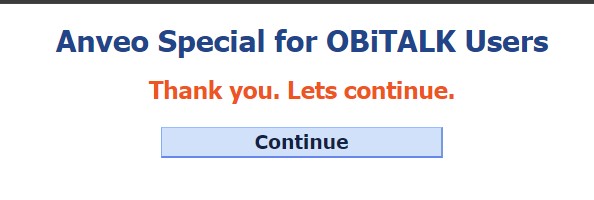
Step 5: Choose the Obitalk Subscription Plan
Anveo's Obitalk Subscription Plans are made specifically for Obitalk users and include everything you expect in a residential phone service. We recommend the "Just Right Package," which includes all the essential features and 1,000 outgoing minutes per month more than enough for most residential users.
Step 5a: Configure E911 Alerts
If you selected a plan that comes with E911 alerts, you can configure the E911 alerts here. E911 with alerts is an enhanced emergency service that allows you to send notifications to designated contacts, such as family members or business administrators when a 911 call is made. This feature ensures timely awareness of emergency situations, providing an additional layer of safety and response coordination.
Step 6: Port Or Buy Number
Now you need to select whether you want to buy a new number or port your existing number.
To port a number from Google Voice, follow Steps 7a and 7b. Otherwise, select the phone number you wish to buy.
Step 7a: Unlock Your Google Voice Number
To transfer your Google Voice number to Anveo, you'll need to unlock it first. Here's how:
- Go to Google Voice Settings: Open a new browser tab and navigate to Google Voice Settings.
- Find and Unlock Your Number: Locate your Google Voice number and click the 'Unlock' option to make it portable.
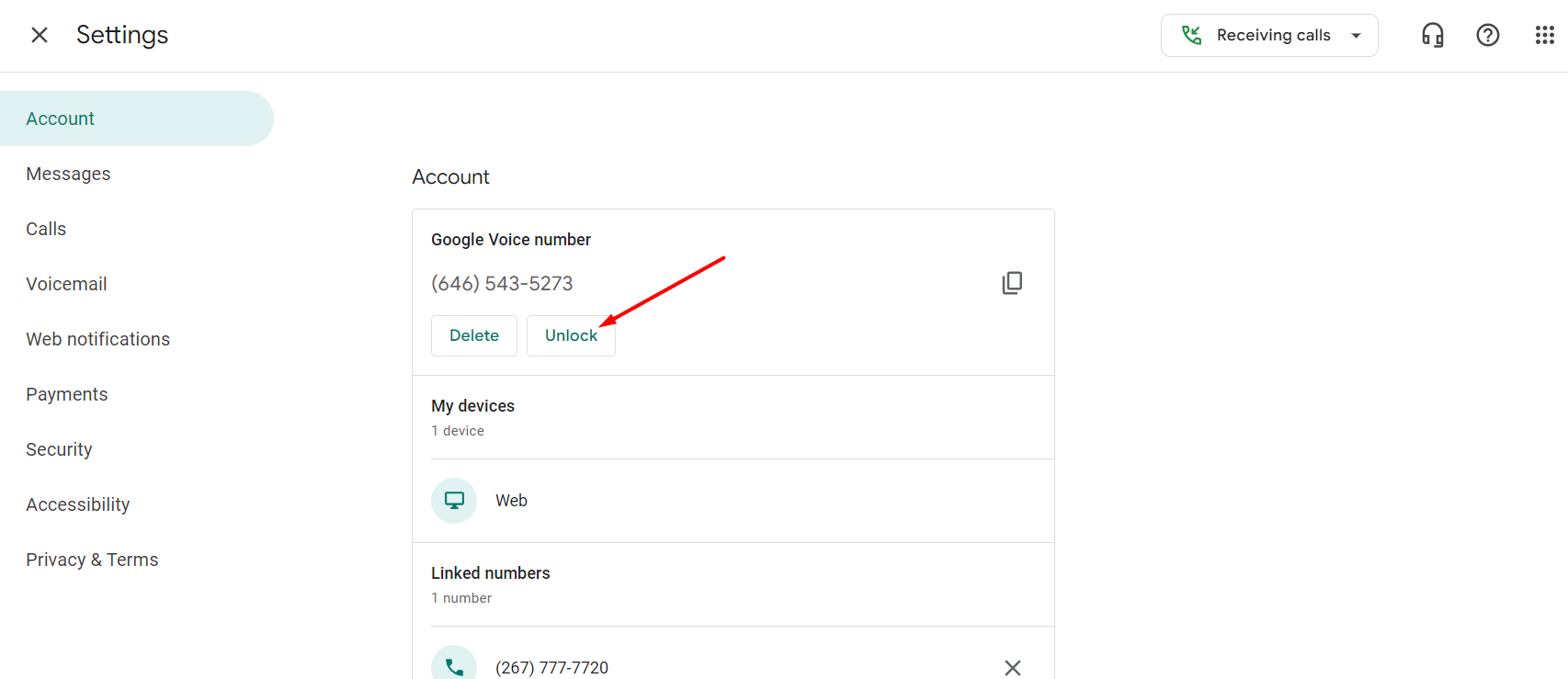
Step 7b: Port Your Google Voice Number to Anveo
Go back to Anveo signup flow. During the porting process, you will receive a text message and a call on your Google Voice number with a code to confirm your ownership of that number. Check your Google Voice Messages tab or answer the call to get the code.
Step 8: Review and confirm your selections
Please review and make sure that everything you have selected and configured is correct. If everything is correct, please proceed to the payment step.
Step 9: Add Funds
The last step is to add funds to your account. Anveo is a pre-paid service, so all account expenses will be deducted from the funds that you add to your account. You will be redirected to PayPal, where you can pay using a credit or debit card or through a PayPal account.
If you do not have a PayPal account, you can check out as a guest by clicking 'Pay With Credit or Debit Card'.
When you finish, you will receive an email notifying you that your service is now active.
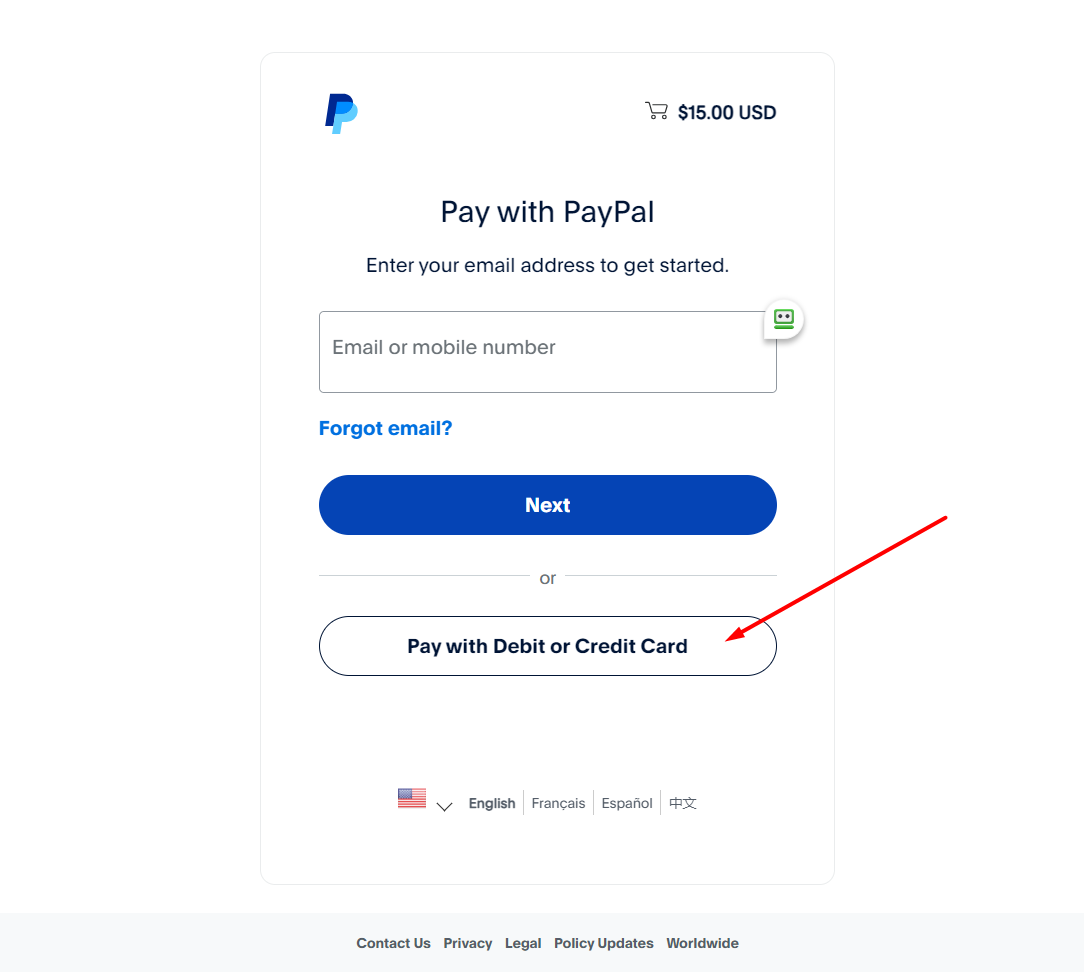
Step 10: Connect Your Obitalk Device to Anveo
Now the only thing left to do is connect your Obitalk device to Anveo. Please see How To Connect An Obitalk Device To Anveo With SIP Credentials now with video guide article that will guide you on how to connect your Obitalk device to Anveo.
Need Help? We're Here for You!
If you have any questions or need assistance at any point, don't hesitate to reach out. Our support team is ready to help you make this transition as smooth as possible.
Ready to get started?
For residential Obitalk users, click here
To sign up for regular Anveo or you are a business account, you can sign up at anveo.com.
Frequently Asked Questions
Q: Will Anveo work with Obitalk devices after Obitalk's service is shut down?
A: Yes, Anveo will work with Obitalk devices even after Obitalk's service is shut down. The only difference is that instead of connecting the Obitalk device from the Obitalk portal, you will need to connect your Obitalk device using SIP credentials provided to you by Anveo.
Q: How can I connect my Obitalk device to Anveo using SIP credentials?
A: Please read How To Connect An Obitalk Device To Anveo With SIP Credentials now with video guide
Q: What is Aveno? Are you Aveno or Anveo?
On the recent OBITALK.com, Obitalk misspelled Anveo. They meant to write Anveo. In that article, Aveno is Anveo.