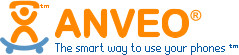How To Connect Multiple Devices To Anveo
Published on
In some cases, people want to be able to use multiple devices and apps with Anveo. In this tutorial, we will go over how to connect multiple devices, whether they are apps or physical devices, to your account.
On Anveo, 1 User = 1 Device
On Anveo, a user can only have 1 devices connected to it. To use multiple devices, you need to create users/sub-accounts in your Anveo account. These users/sub-accounts can use the same phone numbers.
-
Create a new user/sub-account: Hover over the 'My Account' menu, click on Users/sub-accounts, and click on "Add A New User". Fill out all of the steps.
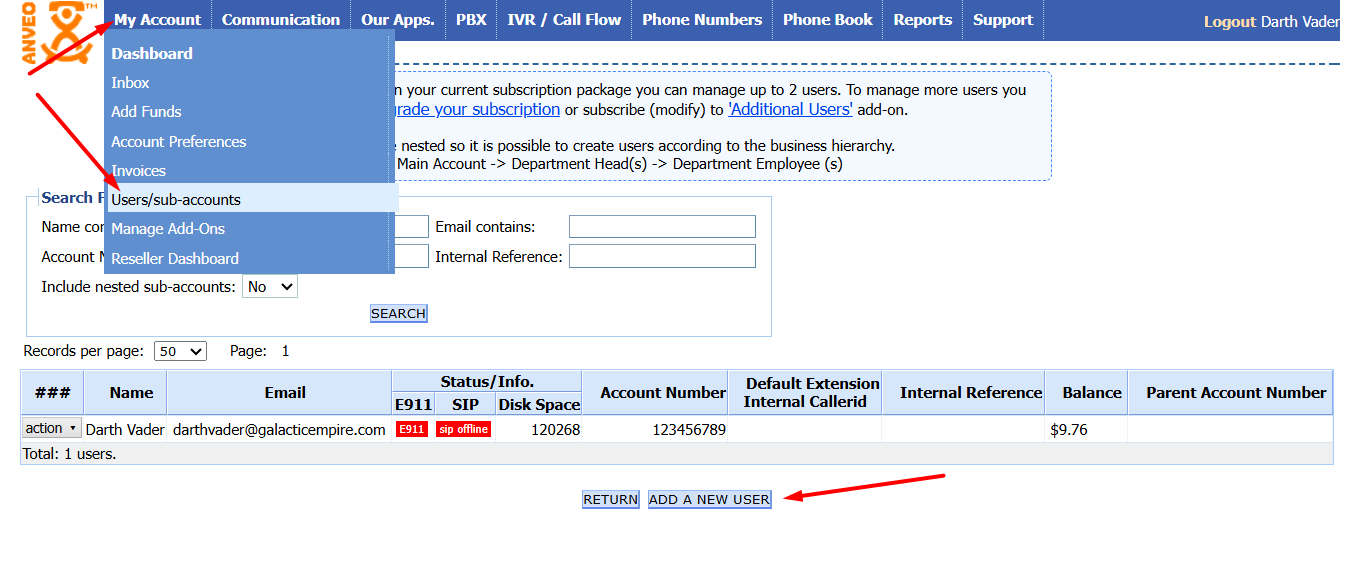
-
View New Users SIP Credentials: Hover over the 'Actions' menu on the new user, and click on 'Preferences', and click on 'SIP Device Registration' on the left.
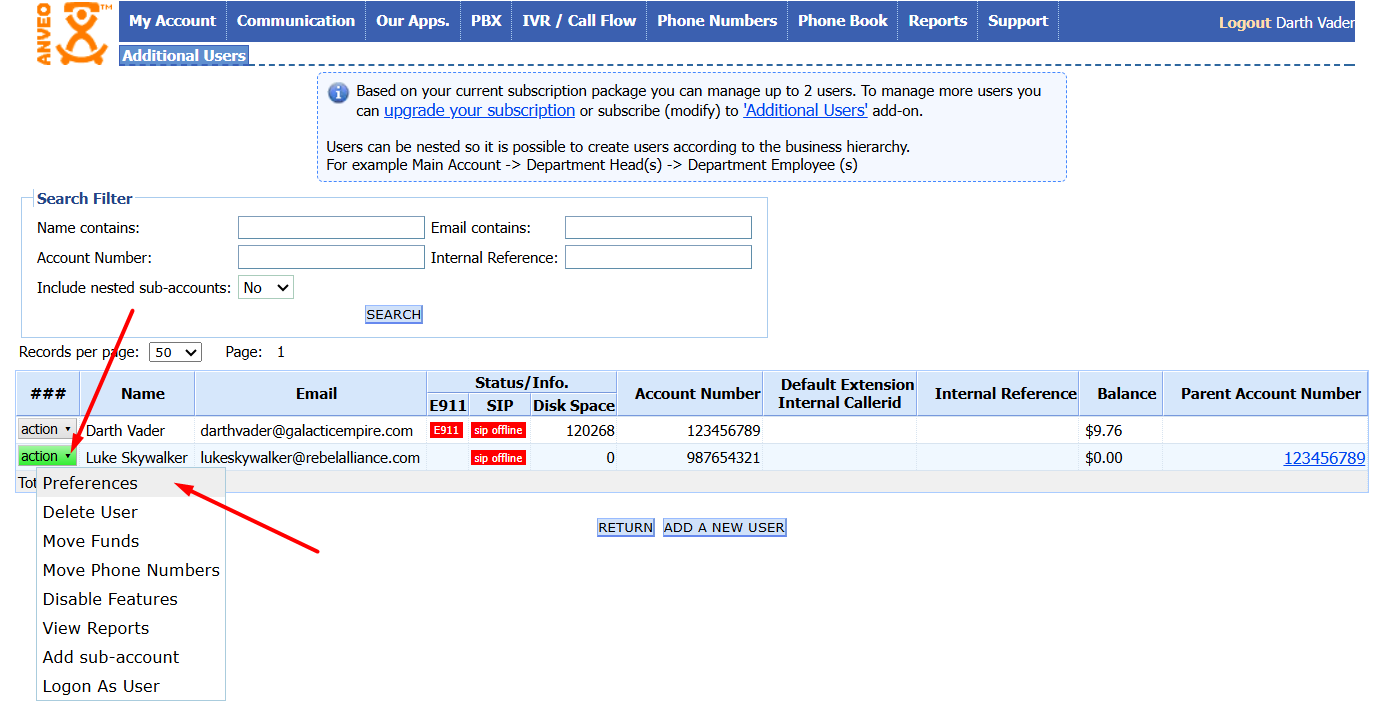
-
Connect Second Device: Connect your second device using the new users SIP credentials
-
Set the "Outbound Callerid" to the number you use
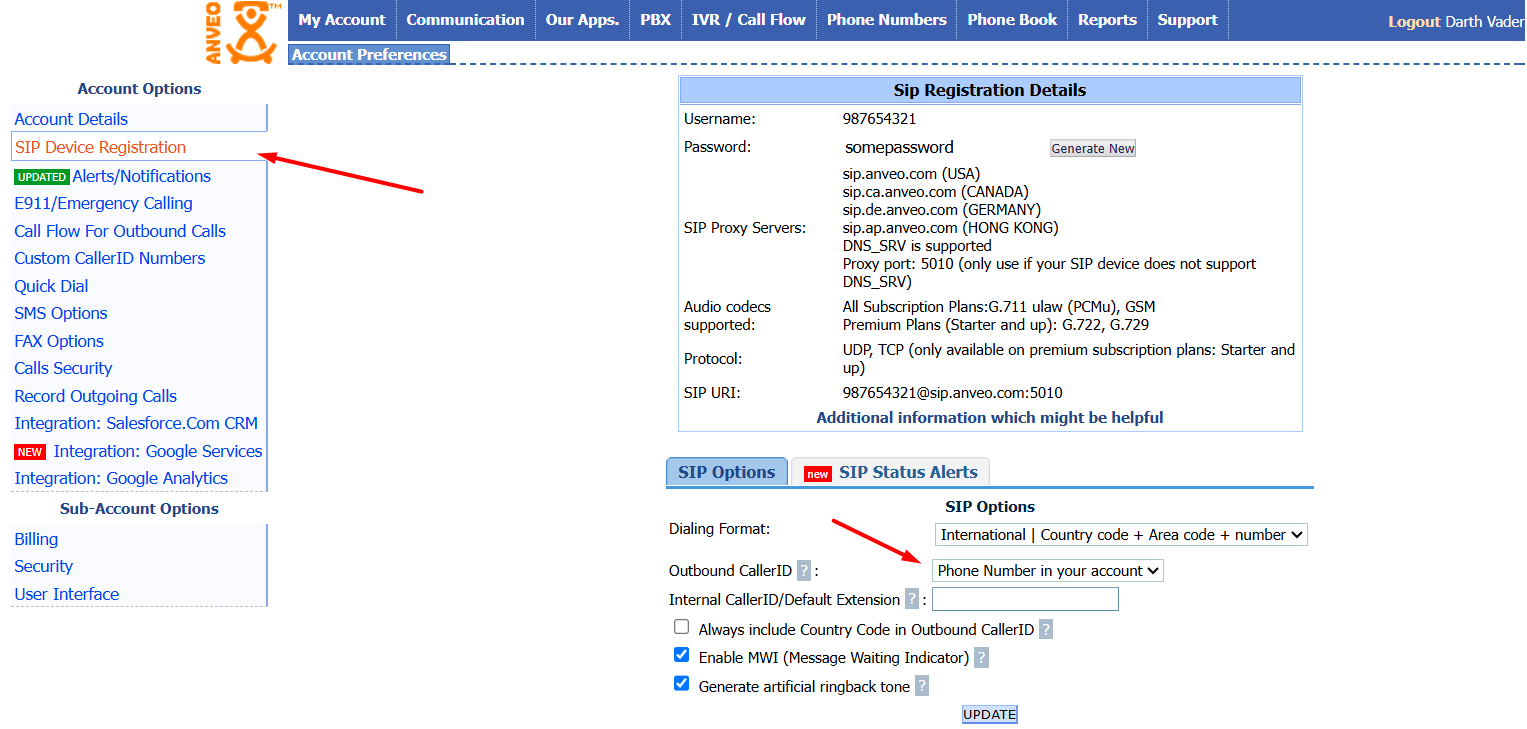
-
Update Visual Call Flow: Now we need to update what happens when someone calls your number so that it rings the multiple devices. Hover over the 'IVR/Call Flow' menu, click on IVR / Call Flow Builder, and edit the call flow for your number.
- Replace the 'SIP Device' widget with the 'Transfer' widget, and click save
- Edit the 'Transfer' widget by double clicking on it
- Click on 'Add Ring Destination', and select SIP Device
- Select your first device and click save
- Now add a second ring destination by click on 'Add Ring Destination' again, select SIP Device, and now select your new account's SIP device.
- Click Update
- Now when someone calls this number, your 2 devices will ring.
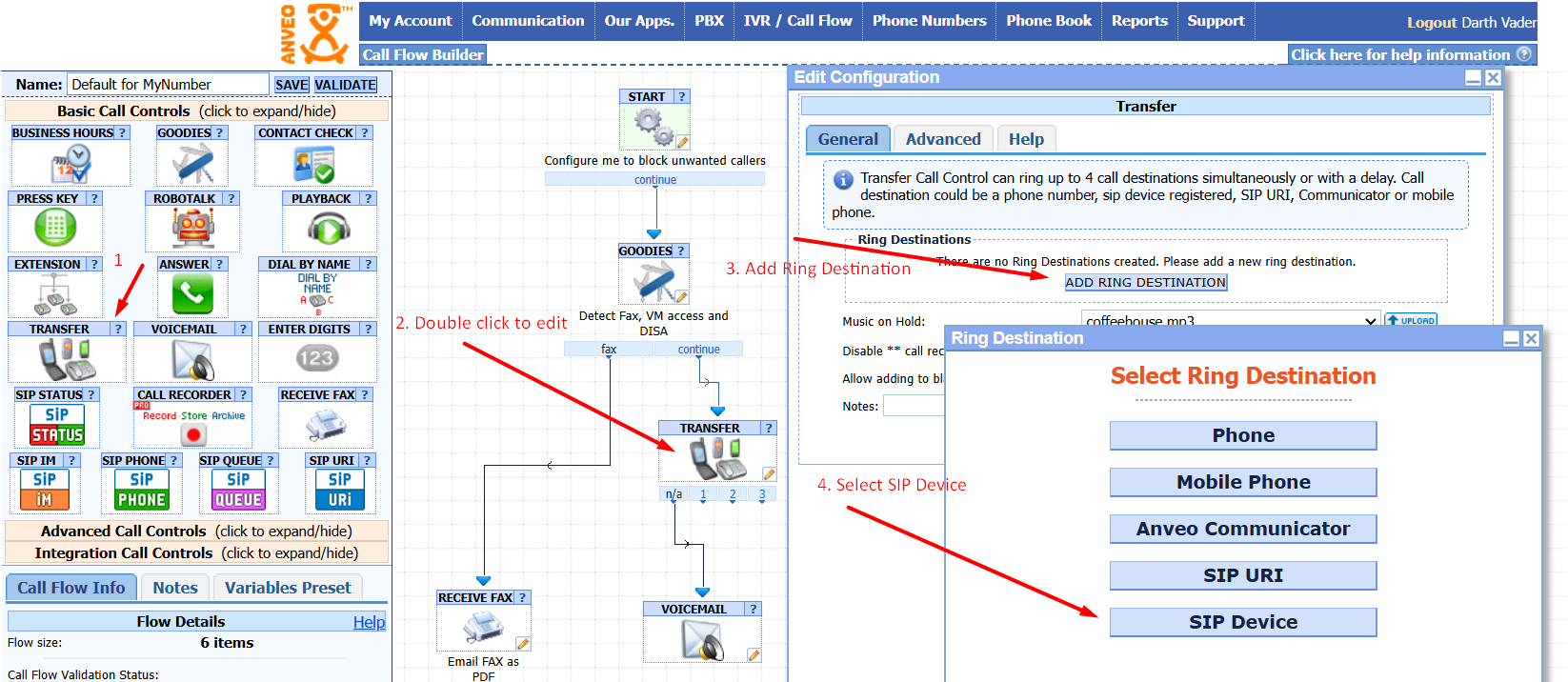
And that is it. You can add more devices following this process.
As a summary of what we did
- Added a new user
- Set the new user's outbound callerid to your phone number
- Set the call flow for your phone number to ring both of the devices