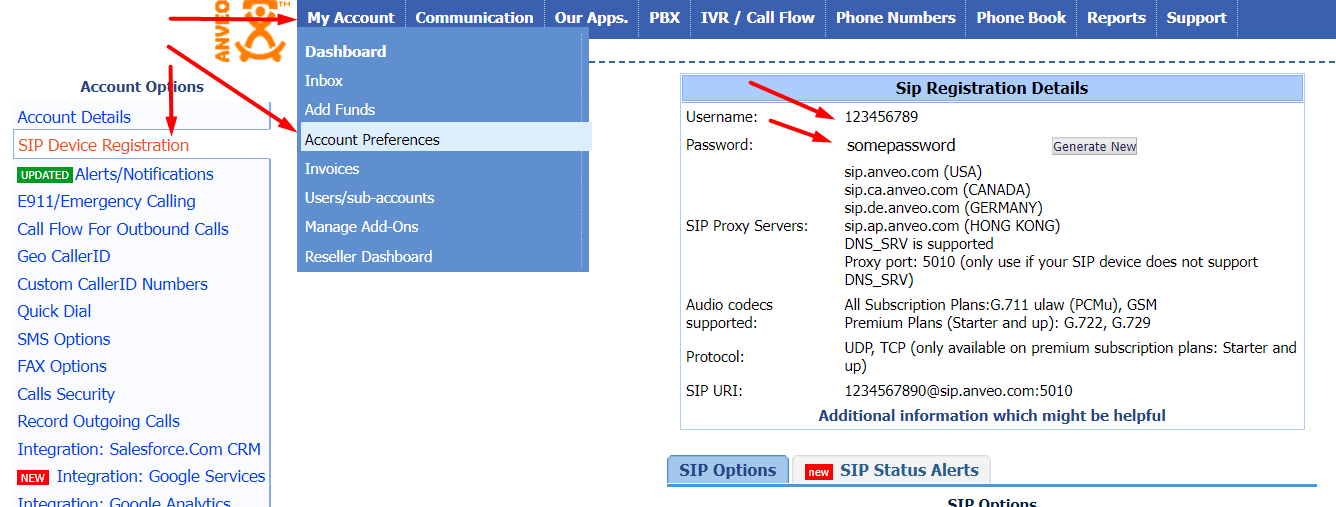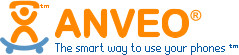Anveo as a Skype Phone Alternative
Published on
With Skype shutting down (RIP), Skype users who have phone numbers on Skype need to move their phone numbers to another service provider. In this article, we will show you how to easily move your phone number to Anveo so that you can enjoy a similar calling experience as Skype In and Skype Out for even a cheaper price.
Skype Phone Alternative
Anveo has been happily serving its happy customers since 2008. Anveo is a great alternative to Skype because of its wide range of functionality, such as the Visual Call Flow Builder, worldwide coverage, and easy device connectivity.
Can I port a skype number?
You can check whether you can port your Skype number to Anveo here. You can also find more information about porting a phone number to Anveo here.
How can I port a skype number?
Porting a Skype number to Anveo is a very easy process. To port a Skype phone number, you must fill out the porting authorization form and submit a proof of ownership of the phone number, for example a latest invoice.
- Fill Out Porting Authorization Form: Download and fill out the porting authorization form here
- Submit Form: In your Anveo account, hover over the 'Phone Numbers' menu, click on 'Port an existing phone number', and then click on 'Port From Another Provider'. In the popup, add the Porting Authorization Form you filled out and a proof of ownership of the number (such as the latest invoice from Skype). And click submit.
Please see the FAQ page for more details about porting a number to Anveo.
Best functionality at your fingertips
By switching to Anveo, you'll enjoy:
- Powerful Visual Call Flow Editor: Send calls to the right people at the right time by using Anveo’s drag-and-drop call flow editor to create create sophisticated call routing without coding. You can incorporate IVRs (automated menus), time conditions, voicemail, and more—all from a web-based interface..
- Any Softphone App: You can connect any softphone app you like to Anveo (such as Zoiper, Linphone, Phonerlite) on any OS.
- Broad DID Coverage & Feature Set: You can purchase phone numbers worldwide. Features like call recording and voicemail-to-email making it a one-stop solution for advanced telephony needs.
Ready to Secure Your Business Communications? How do I get started with Anveo?
Click the button below to get started or reach out to us if you have any questions. With Anveo, you'll get a reliable service (we've been in business since 2008), tons of flexibility, and dirt cheap prices.
Get Started NowGetting started with Anveo is a quick process:
- Sign Up: Sign up by clicking "Create an Account"
- Add Funds to your account: Anveo is a pre-paid service, which means that you first add funds to your account, and then transactions are deducted from the account balance.
- Buy or Port Phone Number: Either buy or port your existing phone number. When buying or porting a phone number, you will need to select one of the phone rate plans for the phone number
- Connect Device to Anveo: Connect your device to Anveo by following the phone administration guide. You can find your Anveo SIP credentials on the Anveo portal by hovering over the 'My Account' menu → 'Account Preferences' → on the left clicking SIP Device Registration.
- Sign Up For E911: If you live in the USA or Canada, then E911 is required. You can find more information about Anveo E911 here
Where can I find the Anveo App?
Anveo currently does not have an app, but any softphone app works with Anveo. Our favorite ones are Zoiper, Phonerlite, and Linphone.
To Connect Zoiper Mobile App, please follow the steps outlined here.
To Connect Zoiper on a Desktop, please follow the steps outlined here.
If you want to connect multiple devices and apps, please follow the guide on how to connect multiple devices to Anveo
The SIP connection information can be found by logging in to into your Anveo account, hover over the 'My Account' menu, and click 'Account Preferences', and on the left click on 'SIP Device Registration'.